On March 21, 2023, Apple Pay finally landed in Korea.
Fortunately, it was faster than the unification of the two Koreas ^^
It starts with Hyundai Card, but other cards will be available soon, right? after about a year?
And it can be registered with the Apple Watch, but unfortunately, the transportation card function is still there.
Registering for Apple Pay is easy through the Hyundai Card app.
ApplePay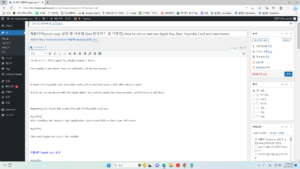
After installing the Hyundai Card application, open it and click on the upper left corner
ApplePay
Click Add Apple Pay Card in the middle
ApplePay
Then a list of Hyundai cards that I own will appear, select the one you want
ApplePay
After that, check them one by one.
ApplePay
ApplePay
ApplePay
ApplePay
ApplePay
If you do this, the iPhone and Apple Watch you own will appear. You can choose where to register.
You can register your iPhone and Apple Watch at the same time with the same Hyundai card.
ApplePay
First, register your iPhone.
ApplePay
However, a screen appears saying that it cannot be registered due to a regional setting problem as shown below. There are more people who are just
ApplePay
No need to panic, go to the settings of your iPhone.
Go to iPhone Settings – General – Language & Region and change the region to United States for a while.
ApplePay
After that, if you continue on the Hyeontae Card application again, you can register for Apple Pay in the following order.
ApplePay
ApplePay
If you click Agree on the screen above, it will appear that your card has been registered with ApplePay.
ApplePay
ApplePay
ApplePay
ApplePay
ApplePay
When you open the wallet app like this, the Hyundai Card registered with Apple Pay is shown at the top.
To register to the Apple Watch, select Apple Watch from Card Registration.
ApplePay
Then, the installation will be completed automatically on the Apple Watch.
ApplePay
Signing up for ApplePay is really easy. However, if a regional setting problem occurs, go to iPhone Settings-General-Language and Region, change the region to the United States for a while, and change the region again after ApplePay. just remember this